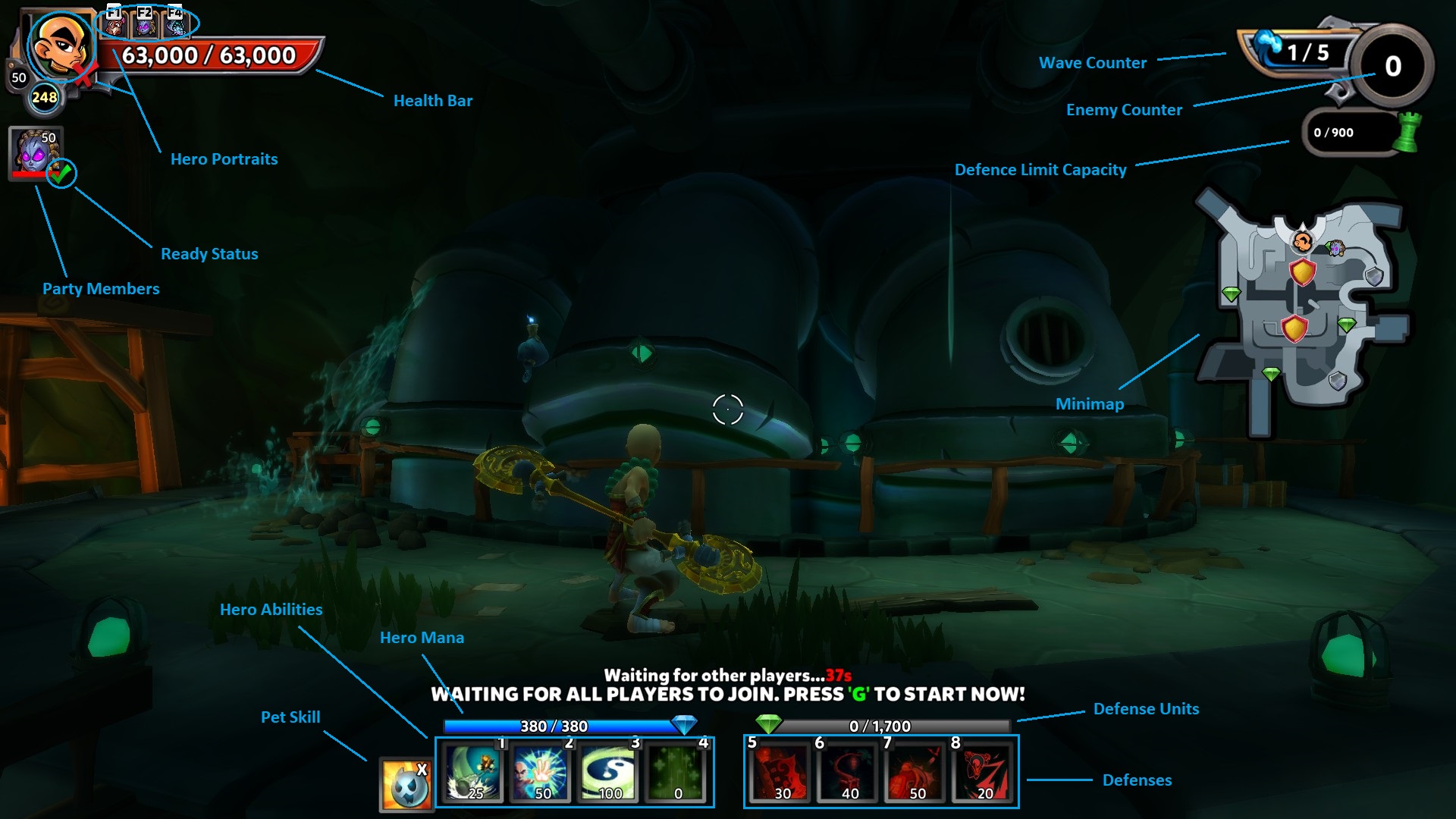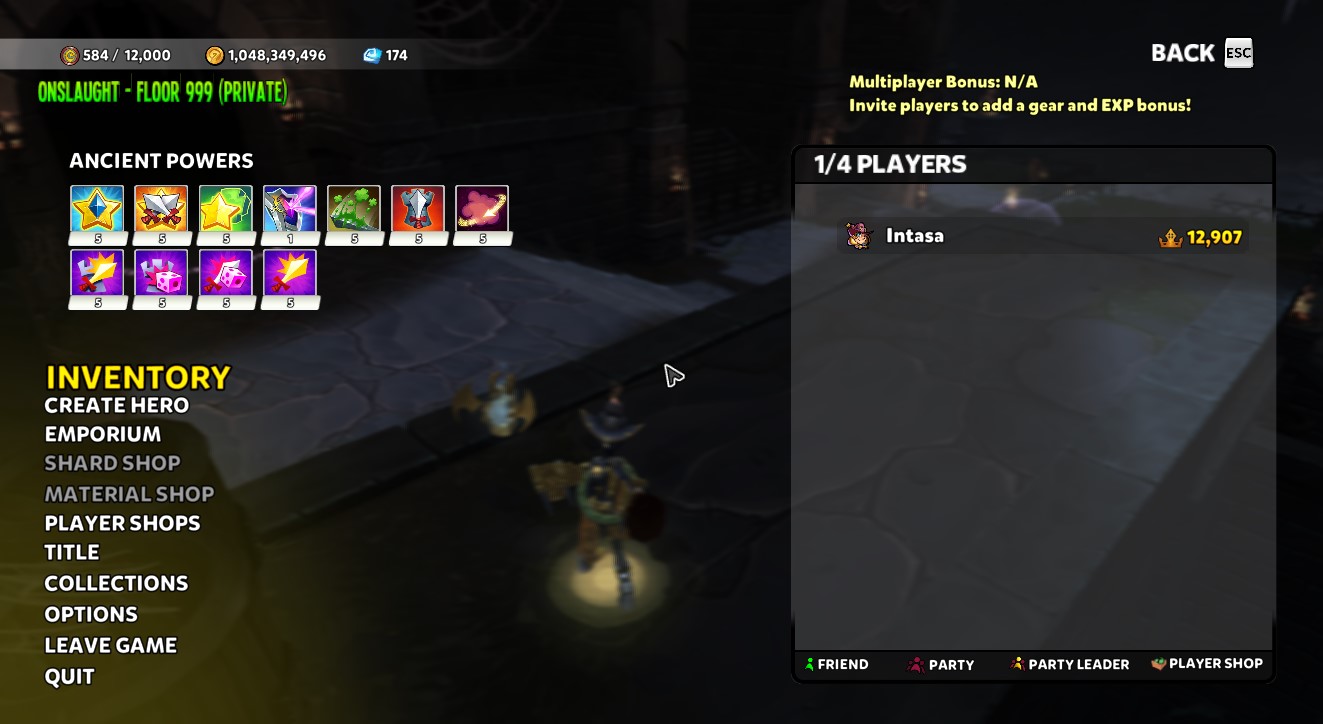User Interface
The main User Interface consists of the HUD and the In-Game menu.
Contents
HUD
The HUD (Heads-Up Display) is an interface through which the player can see information about their Hero, Map, and available Abilities. The HUD can be toggled on and off with Ctrl + H by default.
Hero Info
Located in the top left corner, this is where all the Hero information is displayed.
- Hero Level: Shows the level of the current Hero
- Ascensions: Shows the user’s Ascension
- Health Bar: Displays the current and maximum health of the current Hero
- Hero Portrait: Indicates what Hero is currently in use, and the hotkeys to switch Heroes
- Party Members: Shows the current Hero and Hero level of each party member
- Ready Status: Shows which players are ready
Map Info
Located in the top right corner, this is where all the Map information is displayed.
- Wave Counter: Shows current wave and number of waves remaining
- Enemy Counter: Shows number of enemies remaining in the wave
- Defense Limit Capacity: Displays the amount of defense units used on the current map
- Minimap: Shows location of players, enemies, spawn points, towers, objectives, and Epic and above drops on the map
Abilities and Defense Info
Located at the bottom, this is where the Hero and Defense options are shown. Each ability or tower shows its mana cost, and the corresponding hot key to activate. Icons can be grey when unavailable, red when out of mana, or overlayed with number of seconds remaining on cooldown.
- Hero Mana: Displays the current and maximum mana of the current Hero
- Hero Abilities: Displays available Hero abilities
- Defense Units: Displays the current and maximum DU of the player
- Defenses: Displays defenses available to the current Hero
- Pet Skill: Active ability of equipped pet
In-Game Menu
The In-Game Menu can be brought up by pressing the ESC key. The menu lists the players in the server and various options such as inventory, stats, and game settings.
Left Side
- Location: Shows the current location
- Currency: Displays the player's Defender Medals, Gold and Gems
- Player List: Lists players in the server, with options to inspect their Heroes or to send friend and party invites
Right Side
- My Deck: Shows the current Hero Deck
- Inventory: Access the players bag
- Create Hero: Create or buy new Heroes
- Shop: Access the shop
- Title: View all Titles
- Collections: View all challenges
- Tutorial: View tutorials
- Options: Change game settings
- Leave Game: Returns the player to the public hub or to the main menu
- Quit: Exits the game