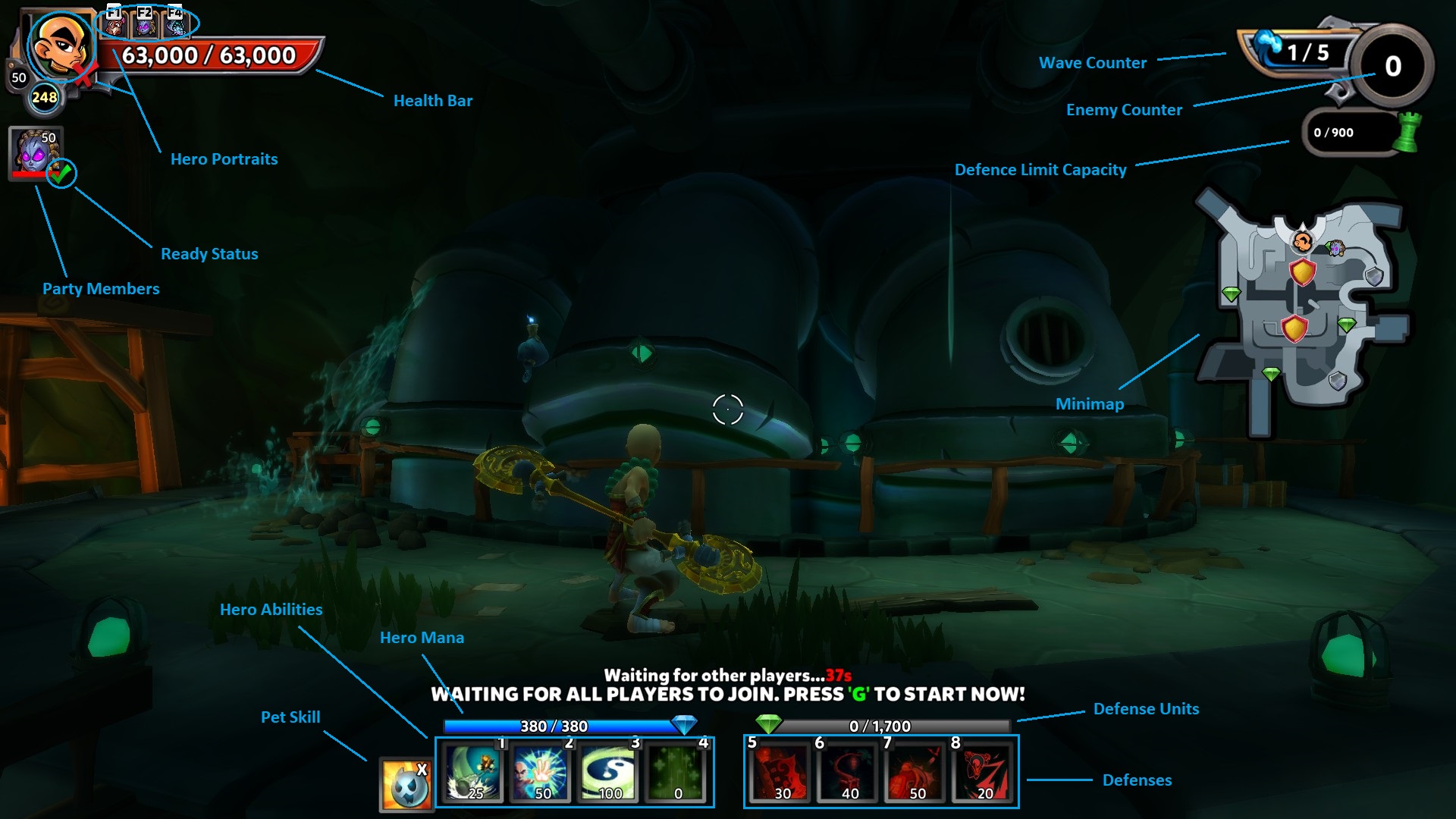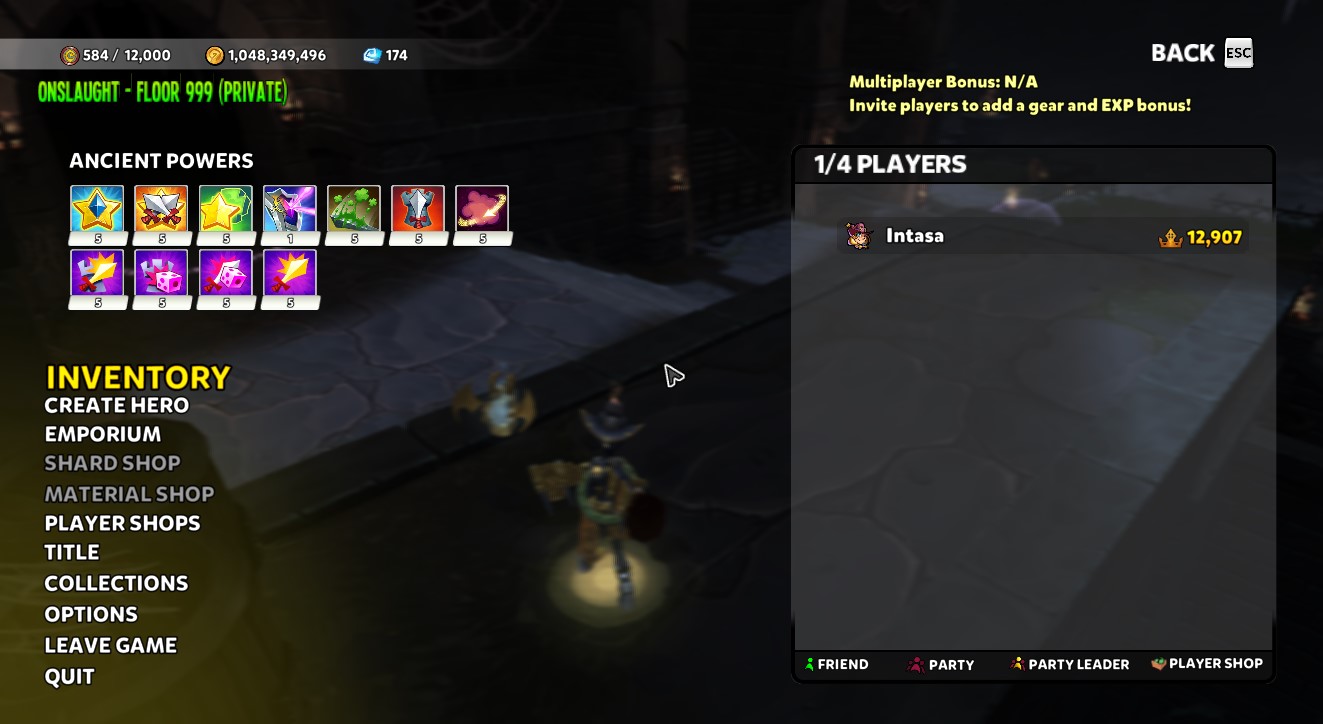Difference between revisions of "User Interface"
(Created page with "{{User Interface}} *Hero Level: Equipped Hero Level *Hero Experience: Experience Bar *Hero Portrait: Equiped Hero Portrait *Hero Health: Current / Maximum Health *Press "G"...") |
(→In-Game Menu: Need new interface image with the defender pass shortcut) |
||
| (7 intermediate revisions by 4 users not shown) | |||
| Line 1: | Line 1: | ||
| − | + | The main User Interface consists of the HUD and the In-Game menu. | |
| − | + | ==HUD== | |
| − | + | [[File:LabeledHUD.jpg|700px|thumb|right|HUD Details]] | |
| − | |||
| − | |||
| − | |||
| − | |||
| − | |||
| − | |||
| − | |||
| − | |||
| − | |||
| − | |||
| − | |||
| − | |||
| − | + | The HUD (Heads-Up Display) is an interface through which the player can see information about their [[Heroes|Hero]], [[Maps|Map]], and available [[Abilities]]. The HUD can be toggled on and off with [[Controls|Ctrl + H]] by default. | |
| − | + | ||
| − | + | ===Hero Info=== | |
| + | |||
| + | Located in the top left corner, this is where all the Hero information is displayed. | ||
| + | |||
| + | *[[Heroes|Hero Level]]: Shows the level of the current Hero | ||
| + | *[[Ascension|Ascension level]]: Shows the user’s Ascension | ||
| + | *[[Health|Health Bar]]: Displays the current and maximum health of the current Hero | ||
| + | *Hero Portrait: Indicates what Hero is currently in use, and the hotkeys to switch Heroes | ||
| + | *Party Members: Shows the current [[Heroes|Hero]] and [[Heroes|Hero]] level of each party member | ||
| + | *Ready Status: Shows which players are ready | ||
| + | |||
| + | ===Map Info=== | ||
| + | |||
| + | Located in the top right corner, this is where all the [[Maps|Map]] information is displayed. | ||
| + | |||
| + | *Wave Counter: Shows current wave and number of waves remaining | ||
| + | *Enemy Counter: Shows number of enemies remaining in the wave | ||
| + | *[[Defense Limit Capacity]]: Displays the amount of defense units used on the current map | ||
| + | *Minimap: Shows location of players, enemies, spawn points, towers, objectives, and Epic and above drops on the map | ||
| + | |||
| + | ===Abilities and Defense Info=== | ||
| + | |||
| + | Located at the bottom, this is where the [[Heroes|Hero]] and [[Defenses|Defense]] options are shown. Each [[Abilities|ability]] or tower shows its [[mana]] cost, and the corresponding hot key to activate. Icons can be grey when unavailable, red when out of [[mana]], or overlayed with number of seconds remaining on cooldown. | ||
| + | |||
| + | *[[Mana|Hero Mana]]: Displays the current and maximum mana of the current Hero | ||
| + | *[[Abilities|Hero Abilities]]: Displays available Hero abilities | ||
| + | *[[Defense Units]]: Displays the current and maximum [[DU]] of the player | ||
| + | *[[Defenses]]: Displays [[defenses]] available to the current [[Heroes|Hero]] | ||
| + | *[[Pet Abilities|Pet Skill]]: Active ability of equipped [[pet]] | ||
| + | |||
| + | ==In-Game Menu== | ||
| + | [[File:InGameMenu.jpg|700px|thumb|right|Interface Details]] | ||
| + | |||
| + | The In-Game Menu can be brought up by pressing the ESC key. The menu lists the players in the server and various options such as inventory, stats, and game settings. | ||
| + | |||
| + | ===Left Side=== | ||
| + | |||
| + | *Location: Shows the current location | ||
| + | *Currency: Displays the player's [[Defender Medals]], [[Gold]] and [[Gems]] | ||
| + | *[[Ancient Power|Ancient Powers]]: Displays which [[Ancient Power|ancient power]] bonuses are active | ||
| + | *Inventory: Access the players bags aswell as the [[Hero Deck|hero deck]] | ||
| + | *Create Hero: Create or buy new [[Heroes]] | ||
| + | *[[Tavern|Emporium]]: A shortcut to buy [[Costumes]], [[Gems]], [[Tower Skins]], Bundles, etc | ||
| + | *[[Defender Pass]]: A shortcut to access the [[Defender Pass]] where players can see which rewards they unlock for each tier | ||
| + | *[[Non_Playable_Characters#Gran_Ma.27ster.27s_Shop|Shard Shop]]: A shortcut to buy [[shards]] from [[Non_Playable_Characters#Gran_Ma.27ster.27s_Shop|The Gran Ma'ster]] | ||
| + | *[[Material Shop]]: A shortcut to buy [[Crafting Materials|Materials]] from [[Non_Playable_Characters#First_Mate|First Mate]] | ||
| + | *Player Shops: Access to shops where players sell [[Pets|pets]], [[Crafting Materials|materials]], [[Armor|armor]], [[Weapons|weapons]], etc | ||
| + | *[[Titles|Title]]: View all Titles | ||
| + | *Collections: View all challenges | ||
| + | *Options: Change game settings | ||
| + | *Leave Game: Returns the player to the public hub or to the main menu | ||
| + | *Quit: Exits to the desktop | ||
| + | |||
| + | ===Right Side=== | ||
| + | *Multiplayer Bonus: A bonus in gear and EXP for playing with others | ||
| + | *Player List: Lists players in the server, with options to inspect their Heroes or to send friend and party invites | ||
| + | |||
| + | |||
| + | |||
| + | |||
| + | |||
| + | [[Category:Mechanics]] | ||
| + | [[Category:Dungeon Defenders 2]] | ||
Latest revision as of 10:40, 29 November 2023
The main User Interface consists of the HUD and the In-Game menu.
Contents
HUD
The HUD (Heads-Up Display) is an interface through which the player can see information about their Hero, Map, and available Abilities. The HUD can be toggled on and off with Ctrl + H by default.
Hero Info
Located in the top left corner, this is where all the Hero information is displayed.
- Hero Level: Shows the level of the current Hero
- Ascension level: Shows the user’s Ascension
- Health Bar: Displays the current and maximum health of the current Hero
- Hero Portrait: Indicates what Hero is currently in use, and the hotkeys to switch Heroes
- Party Members: Shows the current Hero and Hero level of each party member
- Ready Status: Shows which players are ready
Map Info
Located in the top right corner, this is where all the Map information is displayed.
- Wave Counter: Shows current wave and number of waves remaining
- Enemy Counter: Shows number of enemies remaining in the wave
- Defense Limit Capacity: Displays the amount of defense units used on the current map
- Minimap: Shows location of players, enemies, spawn points, towers, objectives, and Epic and above drops on the map
Abilities and Defense Info
Located at the bottom, this is where the Hero and Defense options are shown. Each ability or tower shows its mana cost, and the corresponding hot key to activate. Icons can be grey when unavailable, red when out of mana, or overlayed with number of seconds remaining on cooldown.
- Hero Mana: Displays the current and maximum mana of the current Hero
- Hero Abilities: Displays available Hero abilities
- Defense Units: Displays the current and maximum DU of the player
- Defenses: Displays defenses available to the current Hero
- Pet Skill: Active ability of equipped pet
In-Game Menu
The In-Game Menu can be brought up by pressing the ESC key. The menu lists the players in the server and various options such as inventory, stats, and game settings.
Left Side
- Location: Shows the current location
- Currency: Displays the player's Defender Medals, Gold and Gems
- Ancient Powers: Displays which ancient power bonuses are active
- Inventory: Access the players bags aswell as the hero deck
- Create Hero: Create or buy new Heroes
- Emporium: A shortcut to buy Costumes, Gems, Tower Skins, Bundles, etc
- Defender Pass: A shortcut to access the Defender Pass where players can see which rewards they unlock for each tier
- Shard Shop: A shortcut to buy shards from The Gran Ma'ster
- Material Shop: A shortcut to buy Materials from First Mate
- Player Shops: Access to shops where players sell pets, materials, armor, weapons, etc
- Title: View all Titles
- Collections: View all challenges
- Options: Change game settings
- Leave Game: Returns the player to the public hub or to the main menu
- Quit: Exits to the desktop
Right Side
- Multiplayer Bonus: A bonus in gear and EXP for playing with others
- Player List: Lists players in the server, with options to inspect their Heroes or to send friend and party invites